-statement not endorsed by the creator of this blog-
If you've ever wondered what my user icon is all about, then wonder no more as I am about to reveal all.
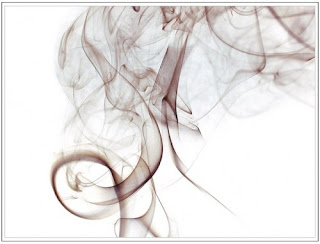
This is a photograph of smoke from an insense stick captured at high speed and if you'd like to have a go at this yourself then I have some tips that should help you on your way.
Ingredients
Insense sticks - Available cheap from lots of places, new age shops and the like.
Plant foam / Oasis - I stuck the insense stick into some plant foam to hold it, but there are other ways such as jam jars candle holders....anything.
Black card - Black, not white card to use as a backing for our shot. Local art and craft stores should help you out here.
Camera with flash.
Matches
Set up
I set up my backing card against a chair back and the plant foam infront of it with the insense stick in place. Mind you don't burn yourself or set anything you hold dear alight when you ignite your insense stick. They burn quite slowly so there should be time to get off loads of shots.
In the camera
I set my camera on a tripod and focused at a point just above the burning tip of the stick. As the smoke is always moving and we want to freeze the action, a fast shutter speed is necessary, 1/250 of a second or faster is ideal. We want to achieve crisp lines in the smoke as much as possible so a large depth of field is necessary. The pain here is that a large D.O.F requires a small aperture which means we need LOTS of light. I was able to work around this using the built-in fash but if you've got the means, studio lighting will give you all the illumination you need. You should play around with these settings to find ones that work for you and aim to get the background as dark as possible.
Post processing
Once you're thoroughly sick of wafting smoke about it's time to go to Photoshop with the three or hopefully more nice smoke shapes you've captured. Open the levels adjustment window (Image>Adjustments>Levels) and move the black slider on the left towards the right until the black background is as black as possible without losing too much of the smoke. Next we need to invert the image (Image>Adjustments>Invert) This gives us a pure white background and a nice crisp dark wisp of smoke. At this point it might be necessary to clone out any unsightly grainy bits in the background using the clone stamp tool. If you want to add some colour to the smoke it can be done easily using the Hue/Saturation tool (Image>Adjustments>Hue/Saturation)
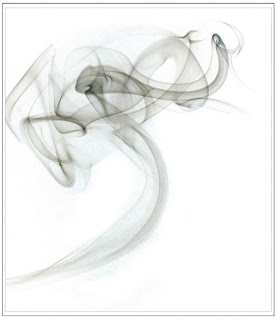 As usual, I welcome any questions.
As usual, I welcome any questions..jpg)

.JPG)
.JPG)

+(Medium).jpg)
